|
|
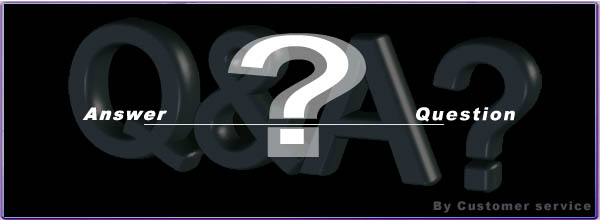 |
|
Software |
|
|
GooTrack |
|
|
|
|
Q:
How to set GPRS APN?
Please refer to
the below for GPRS APN settings
(taking Spain, Denmark
& Taiwan as examples).
-
Go to the
following web site
http://www.opera.com/products/mobile/docs/connect/
-
Select the
country (Spain), and the telecom company.
-
It will show you the address, username,
password.
-
Please send
the SMS command "600#Password#APN#IP#User#APN_Password" referring
to following examples.
|
Example 1:
Vodafone (Airtel)
Address ->
airtelnet.es
|
Username ->
Vodafone|
Password ->
vodafone
600#8888#airtelnet.es#0.0.0.0#vodafone#vodafone
(* must key in
"0.0.0.0" as the IP, if User and/or
APN_Password is required)
Example 2:
Telia - from
Denmark
Address ->
www.internet.mtelia.dk
| Username
-> telia
600#8888#www.internet.mtelia.dk#0.0.0.0#telia
(* must key in
"0.0.0.0" as the "IP", when "User" is
required)
Example 3:
Taiwan Cellular - from Taiwan
Address ->
internet
600#8888#internet
(* no need to
key in the "IP", when "User" & "APN_Password
are not required)
|
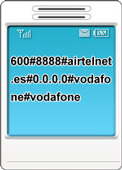 |
|
|
Q:
Why my IP can not work with GooTrac software?
-
Please check if your IP is a FIX IP.
-
Please turn off the Firewall.
-
Please check if your computer links to internet directly thru the IP; or thru router/ intranet.
|
The IP you get from
index.htm, by click “See
My IP Address” is the "External IP"
(real IP). But it is not a must that your
computer links to internet thru this
External IP; it maybe thru an "Internal IP".
If your computer does link to internet thru
an Internal IP, then it can not work with
GooTrac for online tracking, because it can
not know to which port/ computer the GPS
data received from the GPS Tracker should be
forwarded. Please go to "Control
Panel" -> "Network Connections" -> "Local
Area Connection" -> "Support - IP Address"
to check if the IP shows there is the same
as you found at “See My IP
Address”. If they are the same, the IP
Address is the real/ external IP. You can
use it with GooTrac for live tracking over
IP, without problem. If there are not the
same, then the IP can not support real-time
tracking; the data can not come in.
|
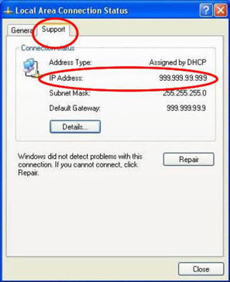 |
|
|
Q:
Fetch of NetworkLink "GooTracServer" failed (http://localhost:51233/point.kml ): Connect Failed.
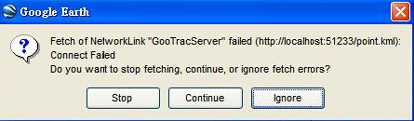
-
Please remove all the folders of "GooTracServer" & "ReplayServer"
from Google Earth Sidebar
→
"Places" and "Temporary Places";
then run it again.
|
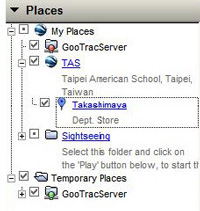 |
-
When close Google Earth, a dialog box will prompt, asking if you want to save the items in “Temporary Places” folders. Please always select "No". Save "GooTracServer" and "Replay Server" will affect the operation of GooTrac.
|
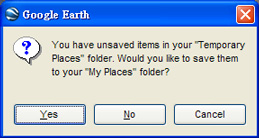 |
-
Please do stop the function of “Real-time Tracking” before you close “GooTrac” software; otherwise the above error message will prompt when Google Earth wants to get the gps data from GooTrac for real-time tracking.
|
|
|
Q:
Why Data Switch –> Client always shows Server Dis-connected?
There are 2 possible reasons resulted to server disconnected.
-
Password
Please note that the password is case sensitive; capitalized letters will be judged as different letters. Please key-in the password again; make sure the input Password & Confirm Password are not capitalized.
-
Firewall or Anti-virus Software
The operation of GooTrac may be blocked by firewall or anti-virus software. Please check your PC settings. If you are using the ICF (Internet Connection Firewall) built-in XP, please make sure "GooTrac" is allowed.
|
|
Q:
The car icon displayed in Google Earth is 30 meters away from the actual position. What is the accuracy?
When the vehicle is driving, the accuracy should be around 5 meters.
If it is over 10 meters, then the vehicle should be stationary; not moving.
When the vehicle is stationary (parked), then there will be a GPS position drift. This kind of position drift is the nature & limit for GPS application, when the device (vehicle) is stationary. It can not be eliminated. The distance of drift varies to GPS signal strength, which relays to the environment/ parking place...
|
|
Q:
Why my PC buzzer alarms always?
The PC buzzer alarms since the device SOS button is pressed. The device can be anyone which sends its data back to your PC, even you do not select the device for real-time tracking. Please go to "Tool" -> "Options" to switch off SOS alarm.
|
|
Q:
Where to find the report data after monitor the vehicle?
-
For XP, vehicle.db is installled in C:\Documents and Settings\Account\Application Data\Gopass\GooTrac
-
For Vista, vehilce.db is installed in C:\Users\Account\AppData\Romain\Gopass\GooTrac
(* Account = the account of the Operation System)
|
|
Q:
How to change the vehicle icon in GooTrac software?
-
Change vehicle icon
Please right click the vehicle icon in GooTrac main screen, + select "Edit Vehicle Data", then click the vehicle icon to select one icon from the folder.
-
Use your own icon
You can create your own vehicle icon, if the file format is
GIF; the size is
32*32; and the image is saved at
C:\Program Files\GoPass\GooTrac\images.
|
|
|
|
|