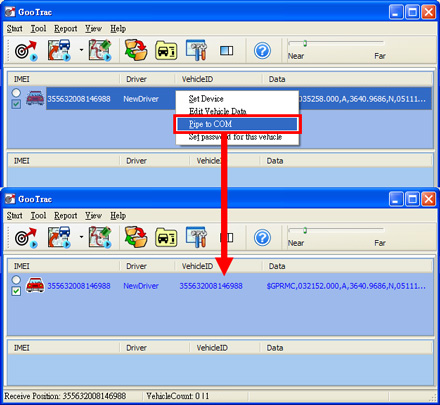4. Pipe to COM
![]()
Step1. Set the Data Port in ˇ§Pipe Optionˇ¨ to be the same as the Virtual COM Port you created in Point 2; and Baud Rate to the same value as your mapping software; while the rest can be kept as the default. (The below example is to transfer the GPS position data to COM6; and set Baud Rate to 115200).
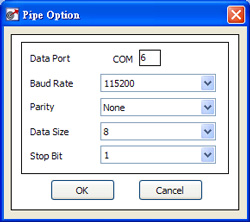
ˇ@
ˇ@
Step2. After the above setting, right click the vehicle icon, select ˇ§Pipe to COMˇ¨, the text of the column will change to blue color. It indicates the GPS position data have been re-directed to the COM Port.